How to: compress a vid from camera to a MacBook (needs to be 25MB & under)
Losing my mind attempting to follow
MacBook forums !
TIA for any advice :)
- RATE IT
- 3
- RATE IT
- 2
- RATE IT
- 2
- RATE IT
- 7
- RATE IT
- 4
- RATE IT
- 2
- RATE IT
- 2
- RATE IT
- 3
- RATE IT
- 1
- RATE IT
- 4
- RATE IT
- 3
- RATE IT
- 2




.png?itok=HBSyMDok)









































































.png)








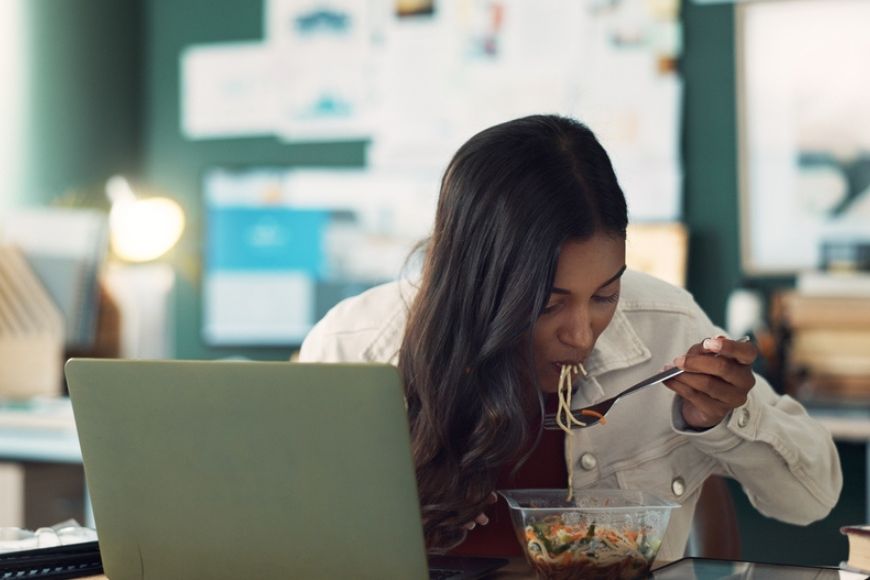
















.png?itok=0fOAXkOm)

























.png?itok=EH_x0Pha)

